- Community
- Topics
- Community
- :
- Discussions
- :
- Taxes
- :
- State tax filing
- :
- I am not claiming solar energy device credit how do I delete form 310
- Mark as New
- Bookmark
- Subscribe
- Subscribe to RSS Feed
- Permalink
- Report Inappropriate Content
I am not claiming solar energy device credit how do I delete form 310

Do you have an Intuit account?
You'll need to sign in or create an account to connect with an expert.
- Mark as New
- Bookmark
- Subscribe
- Subscribe to RSS Feed
- Permalink
- Report Inappropriate Content
I am not claiming solar energy device credit how do I delete form 310
I did not see Form 310 in TurboTax Online so I assume you are working with TurboTax CD/Desktop.
- Click on Forms in the upper right next to Flags and Notifications
- Search the left column, Forms in My Return. Form 310 should be in the Arizona Individual section.
- Click on the form. Form 310 should appear in the larger right screen.
- Click Delete Form on the bottom
Form 310 is used to claim a solar energy credit in Arizona. State law provides a solar energy credit for an individual who installs a solar energy device in his or her residence located in Arizona.
The solar energy credit for buying and installing a solar energy device is 25% (.25) of the cost, including installation, or $1,000, whichever is less. If you install another device in a later year, the cumulative credit cannot exceed $1,000 for the same residence.

**Mark the post that answers your question by clicking on "Mark as Best Answer"
- Mark as New
- Bookmark
- Subscribe
- Subscribe to RSS Feed
- Permalink
- Report Inappropriate Content
I am not claiming solar energy device credit how do I delete form 310
I am not claiming solar energy either, nor can I remove the form 310.
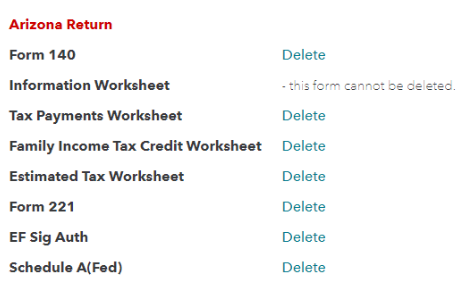
- Mark as New
- Bookmark
- Subscribe
- Subscribe to RSS Feed
- Permalink
- Report Inappropriate Content
I am not claiming solar energy device credit how do I delete form 310
Are you referring to Arizona form 310? This is the form on which you report Credit for Solar Energy Devices.
Did you enter anything about a solar credit in the Arizona interview?
Do you have a carryover of the solar energy credit from 2019 (this appears on the form, too)?
Did you have any other credits?
Since we cannot see your private tax data, help us help you.
Please reply and put @BillM223 at the end of your reply.
**Mark the post that answers your question by clicking on "Mark as Best Answer"
- Mark as New
- Bookmark
- Subscribe
- Subscribe to RSS Feed
- Permalink
- Report Inappropriate Content
I am not claiming solar energy device credit how do I delete form 310
This is happening to me too. I am not claiming solar and cannot delete this form
- Mark as New
- Bookmark
- Subscribe
- Subscribe to RSS Feed
- Permalink
- Report Inappropriate Content
I am not claiming solar energy device credit how do I delete form 310
Not my idea, but someone sent it to me and I just did it and it worked:
So just fill out the form 310 even if you are not taking the credit and the rest of your 2020 return. Then once the review process is done, before submitting...
Head over to tax tools, then tools, then delete forms. Form 310 should appear and be able to delete.
- Mark as New
- Bookmark
- Subscribe
- Subscribe to RSS Feed
- Permalink
- Report Inappropriate Content
I am not claiming solar energy device credit how do I delete form 310
It worked thank you so much!!
- Mark as New
- Bookmark
- Subscribe
- Subscribe to RSS Feed
- Permalink
- Report Inappropriate Content
I am not claiming solar energy device credit how do I delete form 310
Thanks to everyone on working on this. Please see the following consolidated answer.
***
Some users have reported that even though they do not choose the solar energy credit for Arizona, in the state review, they are asked to fill some fields for form 310 (Solar Energy Credit).
We have not been able to reproduce this issue; however, a TurboTax user has come up with a workaround.
When you are asked about entering the property address for the location of the solar energy property, go ahead and enter an address (any address). Then answer any other questions that you have to in order to get off the form. Enter zeros for numbers, if necessary.
Note, it does not matter what you enter, because we are going to delete the form.
To delete the form, please follow these instructions:
1. Finish the rest of your return , and do the Review process. After this is done (and before you file), do the following:
*** Desktop***
2. go to View (at the top), choose Forms, and select the desired form (Arizona 310). Note the Delete Form button at the bottom of the screen.
*** Online ***
2. go to Tax Tools (on the left), and navigate to Tools->Delete a form
3. delete form Arizona 310
Now you can file your return.
**Mark the post that answers your question by clicking on "Mark as Best Answer"
- Mark as New
- Bookmark
- Subscribe
- Subscribe to RSS Feed
- Permalink
- Report Inappropriate Content
I am not claiming solar energy device credit how do I delete form 310
To remove Form 310, which is presumably related to claiming a solar energy device credit, you need to follow the correct procedure provided by the tax authority in your jurisdiction. Typically, this involves filling out a form or sending a written request to amend your tax return. You might also consider reaching out to a tax professional or the tax authority directly for guidance on the exact steps to take.
It seems you are mentioning several solar energy companies: SunPower, Arka Energy. and Tesla. If you're not claiming a solar energy device credit and want to remove Form 310, you likely don't need to provide information about these companies.
Remember, it's essential to ensure that you are accurately following the tax regulations in your jurisdiction. If you're uncertain about the steps to take, it's always a good idea to consult a tax professional or the appropriate tax authority for guidance tailored to your specific situation.
Still have questions?
Questions are answered within a few hours on average.
Post a Question*Must create login to post
Unlock tailored help options in your account.
Get more help
Ask questions and learn more about your taxes and finances.
Related Content

lou-chapko
New Member

mggram5513
New Member

anonymouse1
Level 5
in Education

jesse_garone
New Member

RicN
Level 2

