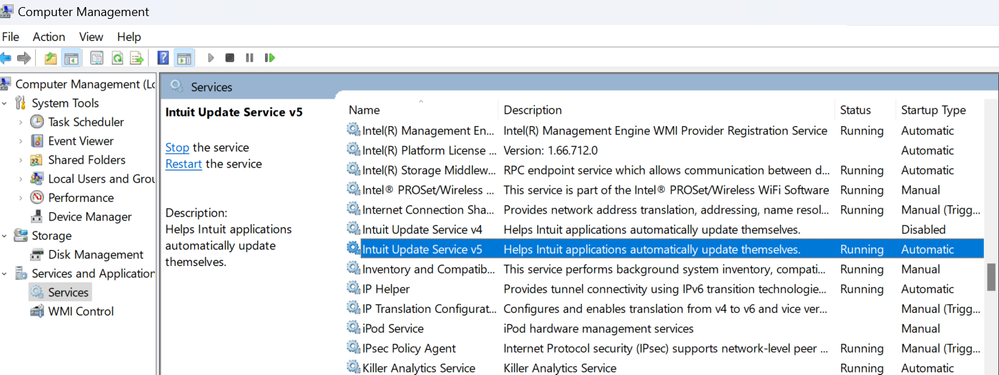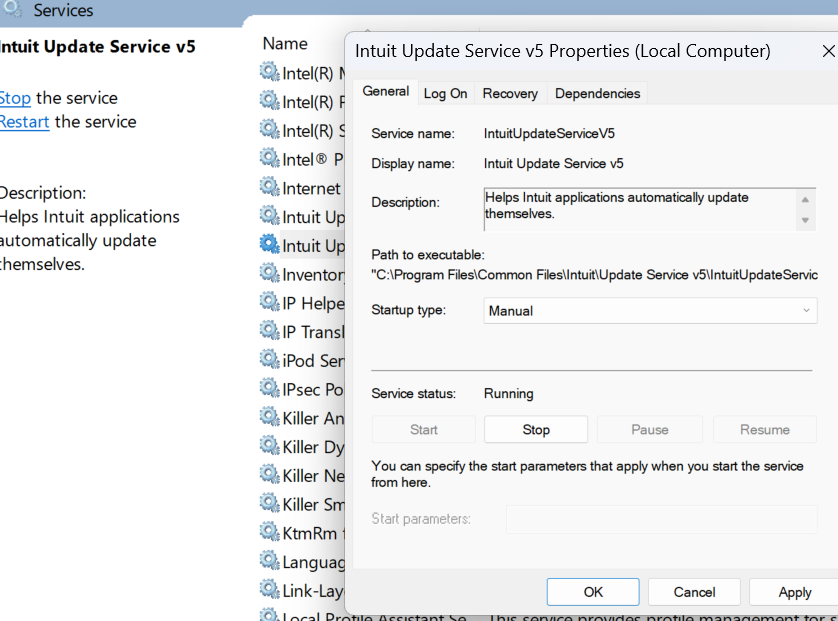- Community
- Topics
- Community
- :
- Discussions
- :
- Taxes
- :
- Get your taxes done
- :
- Old installation files
- Mark as New
- Bookmark
- Subscribe
- Subscribe to RSS Feed
- Permalink
- Report Inappropriate Content
Old installation files
Long story.
I long ago noticed In TaskMgr that the Intuit update service was running frequently even though I would not be using it until it comes time to start taxes. I assume it is set up as a service to have updates downloaded and ready when the program is launched, but is it really necessary to check many times a day?
Then I noticed that there were TWO copies of it running. These tracked back to V4 and V5 versions, which I assume are from TT for 2022 and 2023. I stopped both and set them for manual restart, but they get restarted if I launch the programs. I finally found an online response to the problem, pointing out the options for updates in the 'Online' menu tab.
In the process, though, I noticed that some of the Intuit directories had become HUGE. In particular, a directory that seems to hold old update files had grown to almost 6GB and holds files going back many years.
Can I delete the contents of "C:\ProgramData\Intuit\Common\Update Service\v4"?
(Before I retired I worked for many years as a software developer (not in Windows, which has always confounded me) and I always told my team that no program was completed until it included provisions to clean up behind itself and there was a provision to delete or undo it.)

Do you have an Intuit account?
You'll need to sign in or create an account to connect with an expert.
- Mark as New
- Bookmark
- Subscribe
- Subscribe to RSS Feed
- Permalink
- Report Inappropriate Content
Old installation files
You can probably delete the files but I would urge you to back them up and save them.
I deleted some of those files last year and then discovered the software (TurboTax Home & Business and Business) were not updating. I wound up having to reinstall the software.
- Mark as New
- Bookmark
- Subscribe
- Subscribe to RSS Feed
- Permalink
- Report Inappropriate Content
Old installation files
I would not mess with the system ... let the updates happen until you file then shut them down after you file so nothing will change your return in the future.
This is my mini version of a tutorial that should be in the downloaded program:
What is Forms Mode?
Forms Mode lets you view and make changes to your tax forms "behind the scenes."
If you're adventurous, you can even prepare your return in Forms Mode, but we don't recommend it. You may miss obscure credits and deductions you qualify for, and you may forget to report things that will come back and haunt you later.
Forms Mode is exclusively available in the TurboTax CD/Download software. It is not available in TurboTax Online.
Related Information:
- Why would I use Forms Mode?
- How do I switch to Forms Mode in the TurboTax for Windows software?
- How do I switch to Forms Mode in the TurboTax for Mac software?
- What is-the-meaning-of-all-the-different-colors-in-forms-mode
- How to delete a form
If you want to play around with different figures and tax scenarios without affecting your original return you can ….
- >>>In the TurboTax CD/Download software by creating a test copy:
- 1. Open your return in TurboTax.
- 2. From the File menu, choose Save As.
- 3. Give the copy a new name to distinguish it from the original (for example, by adding "Test" or "Example" to the file name).
- 4. Click Save. You are now safely working in the test copy and anything you do here will not affect the original.
- https://ttlc.intuit.com/questions/1900642-how-to-make-a-test-copy-of-your-return
- >> use the WHAT IF tool:
- - Click Forms Icon (upper right of screen) or Ctrl 2 (forms view)
- - Click on the Open Form Icon
- - In the “Type a form name.” area type What-If (with the dash), click on the name of the worksheet - click on Open Form
- - You will see the worksheet on the right side of the screen; enter the information right into the form
- - To get back to interview mode - click on the Step-by-Step Icon (upper right of screen) or Ctrl 1
Once you have filed successfully … you can shut off the auto updater function and then save the return & .taxfile.
For Windows, up in the top menu, you can set the "Updater Preferences" to "Always Ask" or more commonly set to "I don't have an internet connection" (even if you do), and then you are not forced to update....and can manually force an update when you choose to do so. And then you can open the file(s) at any time with no forced upgrade.
But that's the Windows software.....not a MAC. For a MAC you cannot turn off the auto updater HOWEVER you can simply disconnect from the internet before opening the tax return.
It's always a good idea to make a backup copy of your tax data file, in case your original gets lost or corrupted. Here's how:
- From the File menu in the upper-left corner of TurboTax, choose Save As (Windows) or Save (Mac).
- Browse to where you want to save your backup.
- Tip: If you're saving to a portable device, save it to your computer first to prevent data corruption. Then, after completing Step 4, copy or move the backup file to your device.
- In the File name field, enter a name that will distinguish it from the original tax file (for example, add "Backup" or "Copy" to the file name)
- Click Save and then close TurboTax.
- Restart TurboTax and open the backup copy to make sure it's not corrupted. If you get an error, delete the backup and repeat these steps.
If you make changes to your original tax return file, repeat these steps to ensure your original and backup copies are in-synch.
Related Information:
- Retrieve a Tax File from a Portable Device
- What's the difference between the tax data file and the PDF file?
AND save it as a PDF so you have access to a copy even if you don’t have the program still installed and operational :
- How do I save my return as a PDF in the TurboTax software for Mac?
- How do I save my return as a PDF in the TurboTax software for Windows?
AND protect the files :
*** Other clues to the downloaded program ***
In the forms mode ... double click or right click on a box on a form to data source it ... sadly it doesn't work on all boxes.
What's the meaning of all the different colors in Forms Mode?
When you look at an onscreen tax form using Forms Mode, you might wonder why one figure is blue and the one next to it is red or black.
These colors indicate the source of that data.
Color | Meaning |
Blue | You entered this data, either in the interview or Forms Mode. |
Black | The program entered this data or calculated this amount. |
Red | This data has either been overridden or is invalid (for example, a ZIP code that doesn't exist). |
Red italics | You marked this amount as estimated. |
Black italics | The program calculated this amount from an amount you marked as estimated. |
Purple | This information has supporting details. |
Aquamarine | This data was transferred over from last year. |
Green | This data was imported from Quicken or QuickBooks. |
Yellow fields (Windows) | Yellow fields allow user input. Anything you enter here shows up in blue. |
PRIOR YEAR USE OF A SUPPORTING DETAILS WORKSHEET :
If you find you have a $0 in an entry field that cannot be changed … this issue is almost always one in which you used a "Supporting Details" (SD) sheet in that field in the prior year. What happens is that when you transfer in the prior year's data, the SD sheet is transferred too, but empty...and that causes the $0 to show up in many areas of the Step-by-Step mode interview....wherever the SD sheet was used before.
But when switching to Forms Mode, when you try to enter a $$ amount in a field where the SD sheet is attached, the SD sheet will pop up immediately, and you can either enter the $$ amount on that sheet, or delete the SD sheet entirely and avoid future issues (unless you really want the SD sheet)
Sometimes, when you see the $0 in Step-by-Step, you can just
- a) double-click on the field and the SD sheet will pop up. But I've seen that doesn't work in all cases.
- b) Another way is to click on the field, then go up to the menu..."<<Edit<<<Add Supporting Details"....then the SD sheet pops up and you can use it, or delete the SD sheet entirely and then the regular field will work properly.
- c) OR click on the problem field, then switch to Forms Mode to make that entry
- Mark as New
- Bookmark
- Subscribe
- Subscribe to RSS Feed
- Permalink
- Report Inappropriate Content
Old installation files
Criter-3, I think you misunderstood the problems.
On my computer I noticed I had two services running, activating themselves many times each day, even though TT is only used during tax-prep season.
I solved that, but in the process I found that there is 6GB of update installation files going back many years--those are my question.
My question has nothing to do with how to use the software.
- Mark as New
- Bookmark
- Subscribe
- Subscribe to RSS Feed
- Permalink
- Report Inappropriate Content
Old installation files
The Intuit Update service has been a nuisance for years. As you install TurboTax, the installation process sets that program to autoload when you start Windows. The intent is to speed up the process of checking if there have been any updates to forms or software in TurboTax from the last time you started TurboTax. It really does not seem to be a significant benefit considering that it never shuts down after checking and particularly that it is not shut down when you shutdown the main TurboTax program.
If you are careful, you can start "Computer Management" system application - see picture-
Then select Intuit Update Service and right click, then change the Startup to manual and Apply.
The click Stop and finally exit the management screen.
Note that almost every time you reload TurboTax, the update service re-establishes as a pre-load.
NOT INTUIT EMPLOYEE
USAR 64-67 AIS/ASA MOS 9301 - O3
- Just donating my time
**Say Thanks by clicking the thumb icon in the lower left corner -it means nothing but makes those than answer feel wanted.
- Mark as New
- Bookmark
- Subscribe
- Subscribe to RSS Feed
- Permalink
- Report Inappropriate Content
Old installation files
Yes, that is what I did, but your instructions will, no doubt, help others as well.
I question whether this approach to updates may be over-kill. Others have noted that after filing for the year the automatic updates should be disabled in the 'Online' menu tab to keep the filing from being changed--I would suggest the software should do that automatically.
There also needs to be some process that cleans up the old installation files instead of leaving a mess that accumulates year after year.
- Mark as New
- Bookmark
- Subscribe
- Subscribe to RSS Feed
- Permalink
- Report Inappropriate Content
Old installation files
Since I find myself helping folks with prior year returns, I keep the older installed products -
I would recommend keeping the past 3 years products so that if the IRS sends an inquiry, which they can do for up to 3 years after the return filed date.
I keep seven years, then do uninstall, then check REGEDIT and remove the relevant older keys, and in File Explorer do the same for the files i Program Files. Then, just because, I check Common Files.
Artifacts are a big issue with TurboTax uninstall
NOT INTUIT EMPLOYEE
USAR 64-67 AIS/ASA MOS 9301 - O3
- Just donating my time
**Say Thanks by clicking the thumb icon in the lower left corner -it means nothing but makes those than answer feel wanted.
- Mark as New
- Bookmark
- Subscribe
- Subscribe to RSS Feed
- Permalink
- Report Inappropriate Content
Old installation files
After all the discussion, it seems that if you are up to date with the updates you should be able to delete the installation files, although you may want to wait to be sure you don't need to undo one. You also should turn off updating after filing your taxes.
In my case I had almost a GB of old files with some of the time-stamps going back many years. Now I have cleaned up all but the latest of them.
- Mark as New
- Bookmark
- Subscribe
- Subscribe to RSS Feed
- Permalink
- Report Inappropriate Content
Old installation files
I was just pondering the same question re: do I still need v4 (vs v5). An internet search took me to this thread.
Thought I'd add what I found: Each version has a Logs\ folder. Each Logs\ folder contains ClientLog.txt files. The TurboTax version checking for updates writes to the log.
I still have TT 2018 installed. When I run it, a new v4 ClientLog file is created. If I Stop and Disable the v4 Update Service in Windows and rerun TT2018 it gives an error message telling me it can't update. If I restart the service and restart TT 2018 it runs fine.
No surprise, I see TT 2023 using v5. It'll be a matter running each old version I still have installed to see if they use v4 or v5 update service. I can then decide what I want to do about v4. If TT uninstaller is written well, uninstalling the last TT version still using v4 might even delete the service and clean-up the files as well.!TBD
Still have questions?
Questions are answered within a few hours on average.
Post a Question*Must create login to post
Get more help
Ask questions and learn more about your taxes and finances.
Related Content

lynnrayfield
New Member

Eagledmos
New Member

Brew Shed Engineering
New Member

steventhorbeland
New Member

shrnchuang
New Member