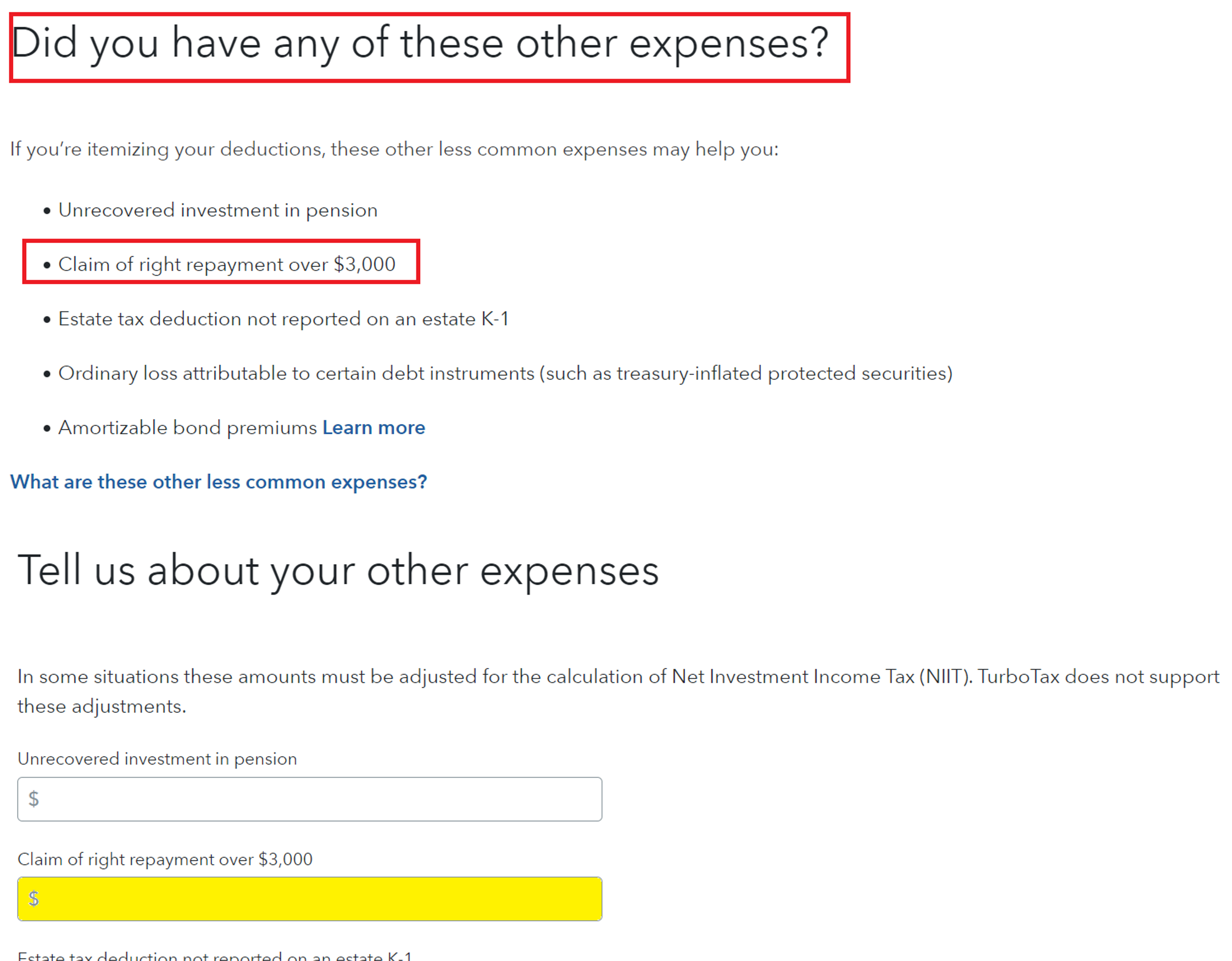It depends. If the amount is $3,000 or less then there is no deduction. If it is is more than $3,000 I will provide the instructions below.
The Claim of Right is explained more in the article below. However I will add some information here about how to report on your tax return to determine if it applies to you and how you prefer to enter it on your tax return.
Claim of Right
- If you had to repay an amount that you included in your income in an earlier year, because at the time you thought you had an unrestricted right to it, you may be able to reduce your income by the amount repaid in the current tax year if the amount you repaid is more than $3,000, or you may take a credit against your tax for the year repaid, whichever results in the least tax.
Taking the Income Reduction in TurboTax (most common)
- Login to your TurboTax account or open your tax return.
- Click on Deductions & Credits
- Locate the section Other Deductions and Credits (you may first need to select on show all tax breaks if working online or I’ll choose what I work on if working in the installed desktop.)
- Click Start (or Revisit) beside Other Deductible Expenses.
- A number of questions will appear on the upcoming screens. You are looking for the one that reads Claim of right repayment over $3,000. Click yes when you see this screen. (Be sure to ignore the similar question, repayments of $3,000 or less.)
- Enter the amount of the repayment in the box Claim of right repayment over $3,000 and click Continue.
Taking the Credit in TurboTax (Must use TurboTax Desktop)
There are two components to taking the credit in TurboTax. The first part entails determining the amount of the tax that was overpaid in the year the income was received. This requires using the TurboTax Desktop product (or another method) to determine what the tax liability would have been without the income.
- The credit can only be applied using the TurboTax Desktop product installed on a computer, in the Forms mode.
- Switch to Forms mode by clicking on Forms icon in the program.
- In the list of forms on the left click on 1040/1040RSR Wks above the Form 1040 itself.
- Scroll down to Other Credits and Payments Smart Worksheet (near the bottom) and enter the amount that you have computed on Line D Claim of Right, IRC 1341 credit for repayments of prior year income.
- Click on the Step-by-Step or Easy Step icon in the upper right corner to return to the interview mode and finish working on your tax return.
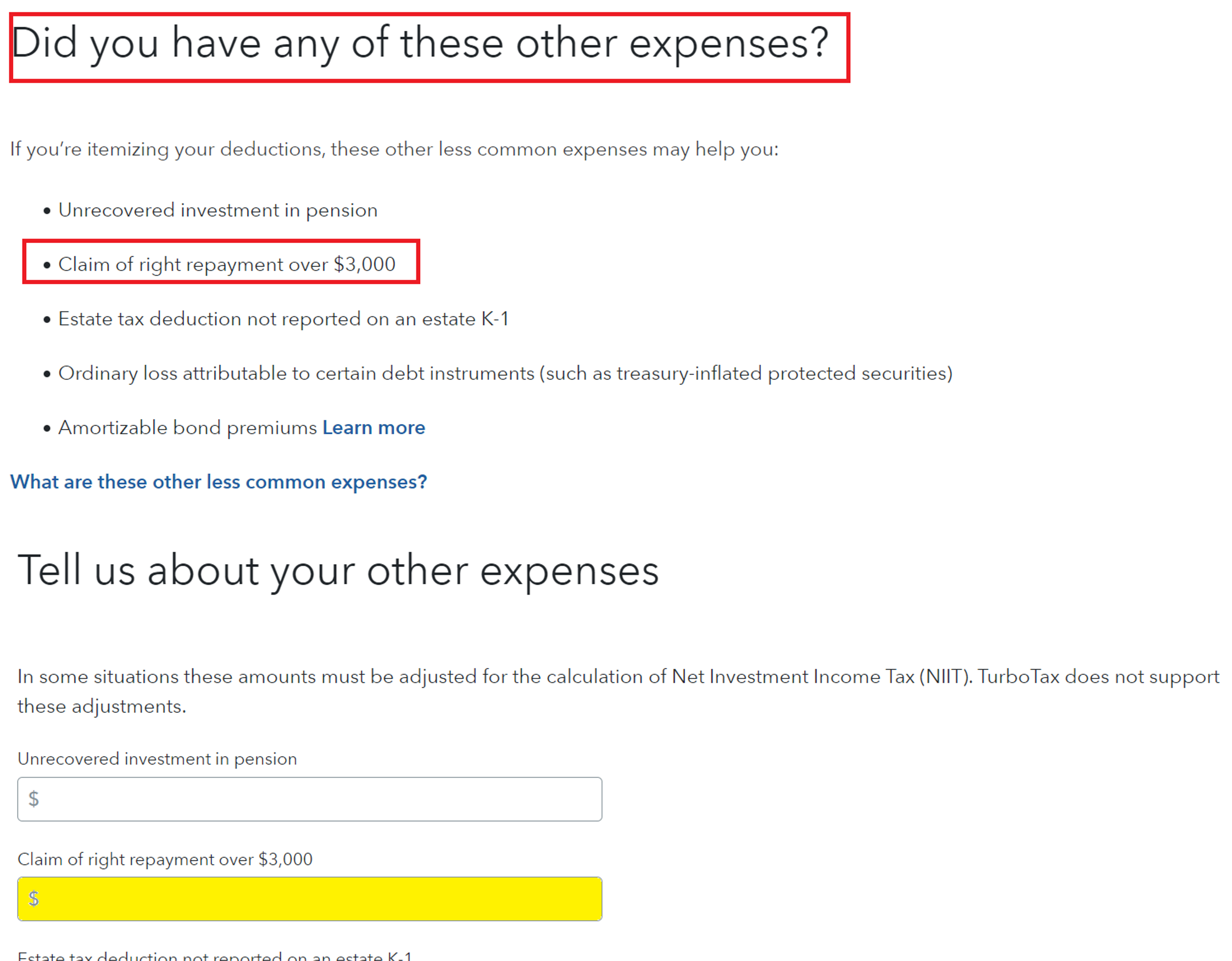
**Say "Thanks" by clicking the thumb icon in a post
**Mark the post that answers your question by clicking on "Mark as Best Answer"