- Community
- Support
- TurboTax
- Get started
- Install or update products
Troubleshooting common federal to state transfer issues
by TurboTax•458• Updated 1 week ago
TurboTax transfers data from your federal return to your state return. If the info in your federal return is incomplete or incorrect, your state return won't be complete or correct either.
Before you start troubleshooting your state return, go back through your federal return (starting at Personal profile) and make sure everything's right.
Once you're done, select State Taxes and review the state section. Pay close attention to the info, especially if you made changes to your federal return. There might be new sections that need to be completed.
Sometimes changes made to your federal return won't transfer if you override info in your state return. If this happens, delete your state return and start over.
State income is doubled
This situation often happens when taxpayers live and work in different states.
Example: Alex is a New Jersey resident who earns their entire $50,000 annual income in New York. They receive two W-2 forms from their employer:
- The first W-2 has NY, 50,000, and 3,000 in boxes 15, 16, and 17. Alex's employer has allocated $50,000 to New York and has withheld $3,000 in New York income tax.
- The second W-2 has NJ, 50,000, and 0 in boxes 15, 16, and 17. Alex's employer has allocated $50,000 to New Jersey, but didn't withhold any New Jersey income tax.
Alex's salary is taxable in New York, where they earned it, and New Jersey, where they live. To avoid being double taxed on the same income, they're allowed to take a credit for taxes paid to New York on their New Jersey return.
Because New York and New Jersey don't have a reciprocal agreement, Alex will have to file two returns: a New York nonresident return and a New Jersey resident return. Alex prepares a New York return first to ensure that TurboTax applies the proper credit to their New Jersey return.
Alex's New York Nonresident Return
Because Alex's entire $50,000 salary was earned in New York, they don't need to make any changes on this screen. (The only reason they would need to change it is if their employer made an error in box 16 of his W-2 form.)
Note: If the circumstances were different than Alex’s situation and the wages did need to be adjusted (for example, not all of the $50,000 was actually earned in NY), Alex could select Edit.
Alex finishes their return. Their New York tax liability is $2,516 and they get a $484 refund ($2,516 + $484 = $3,000 withheld).
Alex's New Jersey Resident Return
Now Alex is ready to prepare their New Jersey return. Alex will be asked to confirm the taxable state wages from their employer. Alex should check the box by “Remove These Wages” for NY, as that is duplicating the same income already reported on the NJ line. When Alex gets to the Summary of Taxes Paid to Other Jurisdictions screen, they see that TurboTax has calculated a $1,216 credit for taxes paid to New York using info from their New York return.
They don't get the full $2,516 credit, because the credit can't exceed their New Jersey tax liability of $1,216. The two figures cancel each other out and they owe no additional tax to New Jersey.
Your return may look a little different than the New York/New Jersey examples, but the underlying principle is the same. TurboTax adds all W-2 box 16 amounts together, resulting in what appears to be double income on one or both state returns, but actually isn't.
All you need to do is review your return to make sure the allocation screens show the correct amount. The income allocation for a given state is the amount of income that was earned in that state (also referred to as "state source income").
Important: Don't confuse state source income with the state that the employer's corporate offices are located. For example, income that's earned in New York while working for a company headquartered in Delaware is sourced (which means taxable) in New York, not Delaware.
State income or withholding didn't transfer
If your wages or withholding didn't transfer to your state return:
- Go back to your W-2.
- From the Your W-2 summary screen, select Review/Edit.
- Continue to the next screen, Now let's update the rest. Locate Boxes 15-17 (state wages and taxes withheld) and check the following:
- Box 15 State should contain the correct 2-digit state code. For example, if an Arizona resident wrongly chooses AR instead of AZ, TurboTax won't pull the info over. Check your US USPS state abbreviation here.
- Box 16 Wages should contain the wages that were earned in the box 15 state. If this field is left blank, TurboTax sometimes transfers the box 1 (federal wages) amount, but not always.
- Box 17 State Income Tax should contain the taxes withheld amount (the withholding) for the state in box 15.
- Select Continue two times to return to the W-2 Summary screen. Select Done. If necessary, repeat these steps for other W-2s.
State income or withholding are wrong
If your income is approximately or exactly doubled on your state return and you work and live in different states, refer to the Income is Doubled section above.
Data entry errors, such as misplaced decimal points or extra digits, can have dramatic effects on your state return. Here's what a missing 0 on Form W-2, box 17 did to this return:
W-2 box 17 = 400 (incorrect) | W-2 box 17 = 4,000 (correct) |
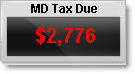 | 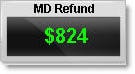 |
To check your W-2:
- Go back to your W-2.
- From the Your W-2 summary screen, and under the applicable W-2, select Review/Edit.
- Continue to the next screen, Now let's update the rest. Locate Boxes 15-17 and make sure those boxes are correct. Check that box 15 contains the correct 2-digit state code. Check your US USPS state abbreviation here.
- Select Continue two times to return to the W-2 Summary screen. Select Done. If necessary, repeat these steps for other W-2s.
More like this